Key takeaways
- Audacity is user-friendly, allowing for creative audio editing with tools like noise reduction and equalization that enhance sound quality.
- Proper organization of audio tracks is crucial for a smooth workflow, including importing files onto separate layers and labeling them descriptively.
- Basic editing techniques such as cutting, fading, and using the undo feature can significantly improve recordings with minimal effort.
- Finalizing a project includes thorough listening, saving work, and choosing the right export format to ensure high-quality output.
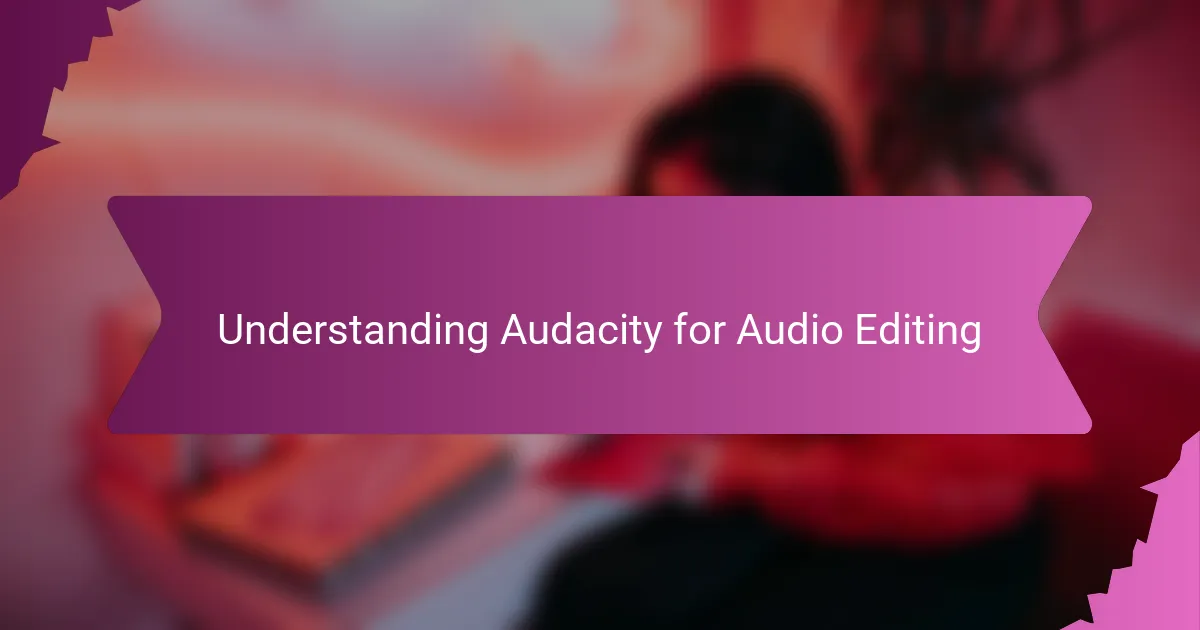
Understanding Audacity for Audio Editing
When I first opened Audacity, the interface felt like a blank canvas full of potential but also a bit intimidating. Have you ever stared at a program wondering where to start? I quickly realized that understanding basic tools like the selection, envelope, and time shift could unlock so many creative possibilities.
What I find fascinating about Audacity is how accessible it makes audio editing. Despite its powerful features, it doesn’t overwhelm you. Instead, it invites you to experiment—cutting, fading, or mixing tracks—with immediate feedback that feels rewarding every step of the way.
For me, the real breakthrough came when I learned to navigate the effects menu. Suddenly, noise reduction and equalization weren’t mysterious jargon but practical tools transforming raw recordings into polished sound. Isn’t it amazing how a free program like Audacity can feel like a professional studio at your fingertips?
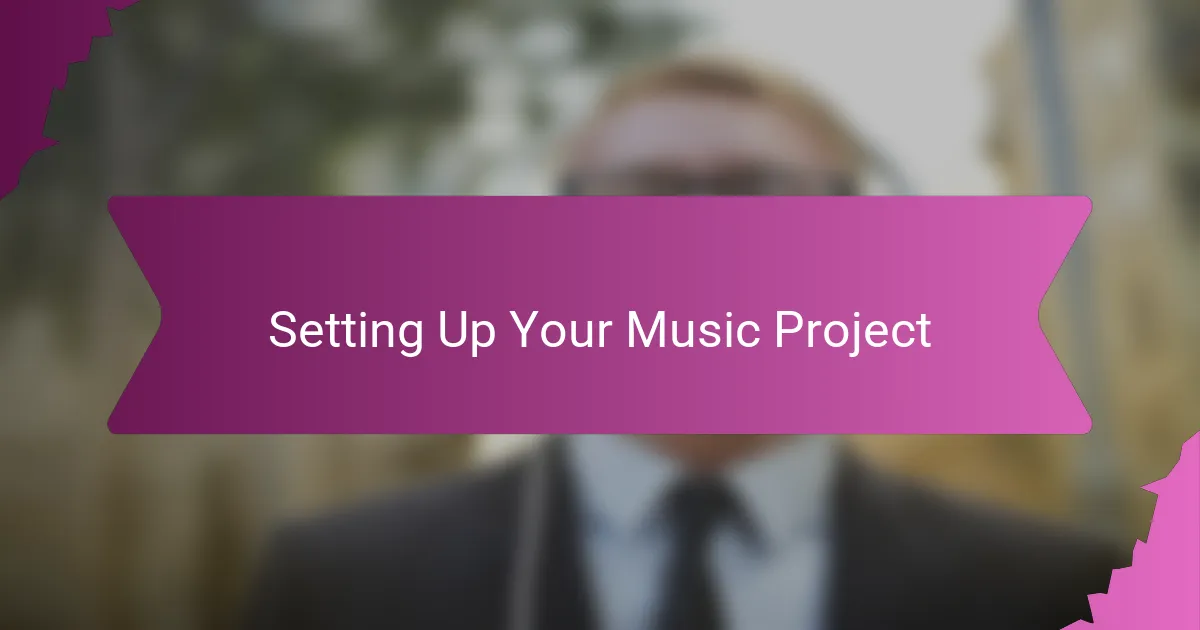
Setting Up Your Music Project
Starting a new music project in Audacity always feels like setting up a creative workspace for me. I like to begin by choosing the right project rate—usually 44100 Hz—which sets the audio quality and ensures everything sounds crisp. Have you ever wondered why this little setting matters? It’s the foundation that keeps your tracks sounding professional from start to finish.
Next, I prepare my tracks by importing files or recording directly, making sure each element has its own lane. It’s like organizing tools before building something; clutter slows you down. When everything’s neatly arranged, I find I can focus more on creativity and less on technical chaos.
Sometimes, I get caught up in details and forget to save early versions. Then I remind myself to save the project file that keeps all tracks intact. That step has saved me more times than I can count, especially when a sudden computer hiccup tried to steal my progress. Setting up properly isn’t just about audio—it’s about protecting your creative flow.
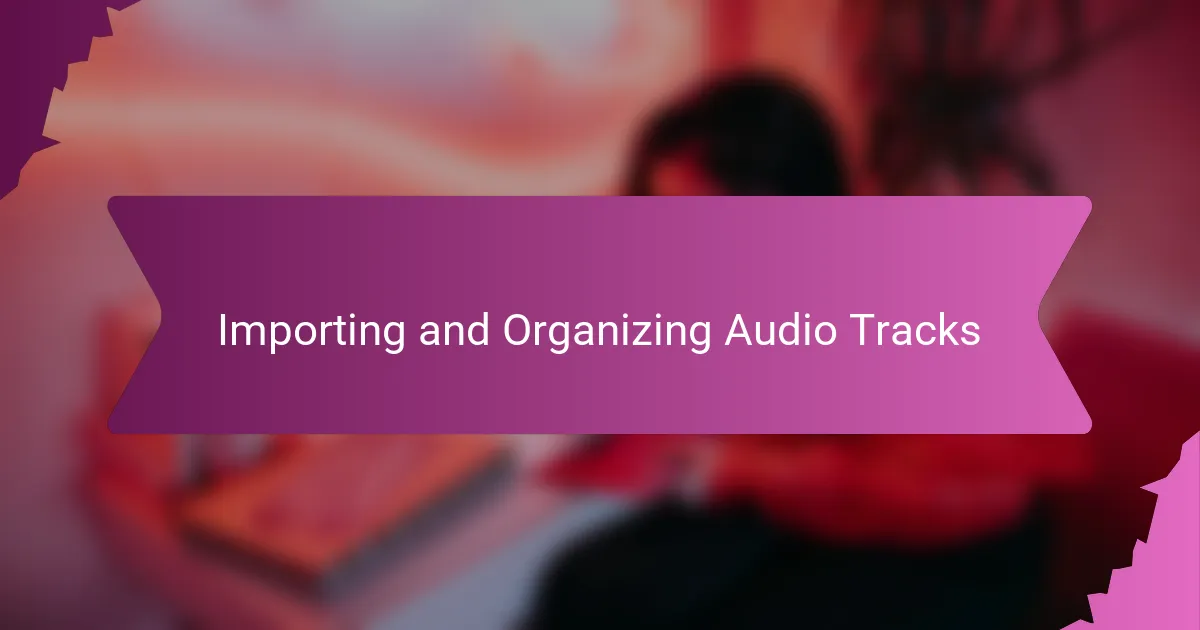
Importing and Organizing Audio Tracks
When importing audio tracks into Audacity, I always take a moment to think about how I want to arrange them. Do you start by dragging files haphazardly, or do you prefer a careful approach? For me, placing each track on a separate layer right away helps keep everything clear and manageable.
Organizing tracks early on feels like setting the groundwork for a smooth workflow. I remember one project where I dumped all my recordings into one messy stack—and it took twice as long to find what I needed. Since then, I’ve made it a habit to label each track with descriptive names, so I never lose track of which vocal or instrument I’m working on.
Audacity makes reordering and moving tracks effortless with its simple drag-and-drop interface, but I still like to group related sounds together. It’s almost like arranging pieces on a puzzle board before assembling the bigger picture. Have you noticed how this small step can save hours when mixing down later? It’s a strategy that’s become second nature to me.
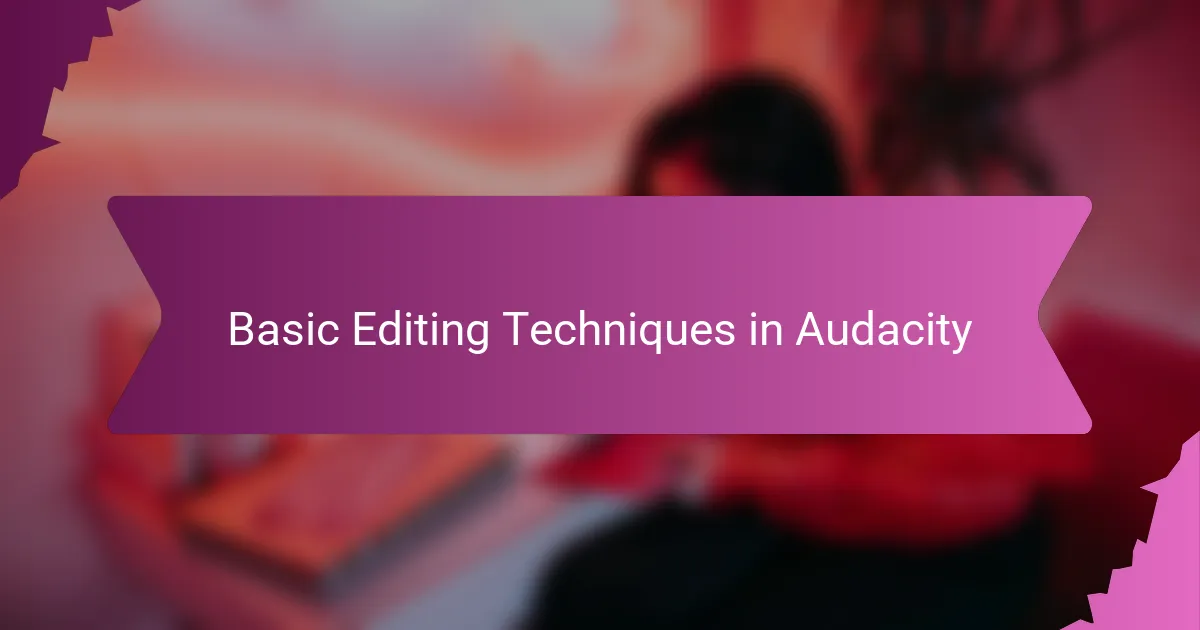
Basic Editing Techniques in Audacity
Basic editing in Audacity felt like learning a new language at first, but once I mastered tools like cut, copy, and paste, it became second nature. Have you ever tried trimming out a long pause or mistake? Using the selection tool to highlight and delete these moments gave my recordings instant polish—and a sense of control over every second.
Fading audio in and out quickly became one of my favorite tricks. Applying a fade-in at the start of a track or a gentle fade-out at the end can completely change the mood. I remember a project where a simple fade saved an awkward vocal entrance, making it sound smooth and intentional rather than jarring.
Of course, undo is a lifesaver during these edits—I can experiment freely knowing that one click can roll back any change. This safety net encouraged me to get creative without fear, which transformed basic editing from a chore into a playground of possibilities. Don’t you love when a tool invites you to try new ideas rather than punishes mistakes?
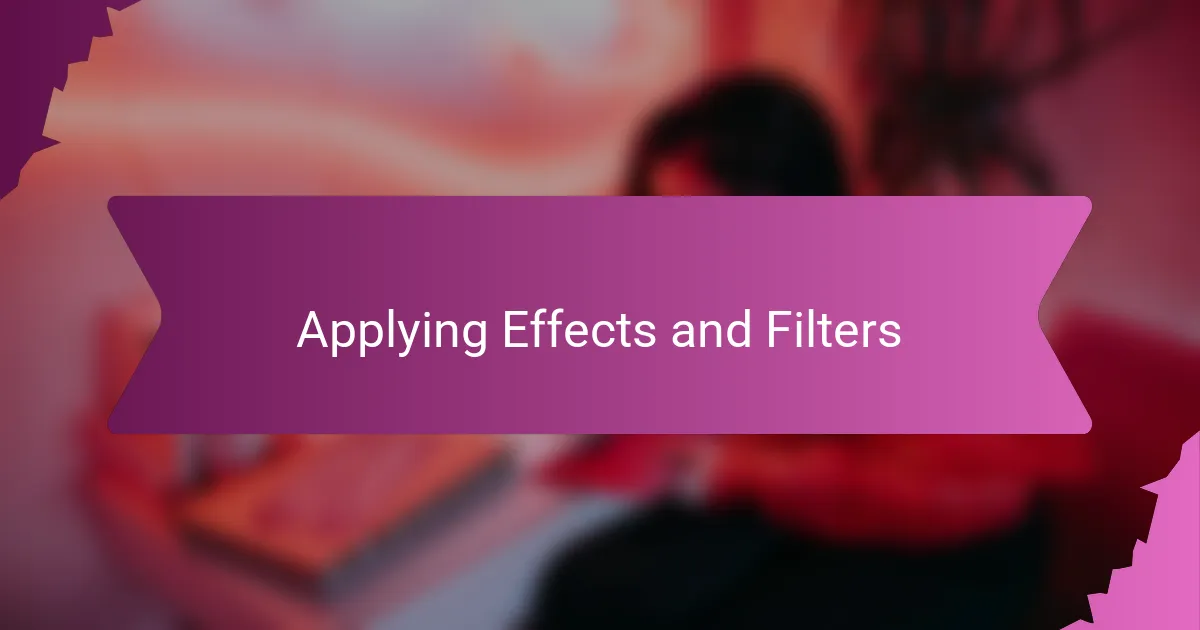
Applying Effects and Filters
Applying effects and filters in Audacity is where I really start to add personality to my tracks. Have you ever noticed how a simple reverb can make a vocal feel like it’s performing in a grand hall, or a subtle compression can even out dynamics without sounding squashed? Playing with these settings feels like painting with sound, and each tweak brings me closer to the mood I imagine.
Sometimes, I get lost exploring the endless list of effects—like echo, phaser, or equalization—and it’s easy to get overwhelmed. But I’ve learned to trust my ears over presets, adjusting parameters slowly and previewing changes until the effect feels just right. That moment when a rough recording suddenly gains warmth or clarity never gets old.
What I appreciate most about applying filters is how they transform mistakes into magic. For example, I once used noise reduction to salvage a recording plagued by background hum, and the difference was night and day. Have you tried that yourself? It’s like finding hidden treasure beneath layers of imperfection, and it keeps me coming back to Audacity again and again.
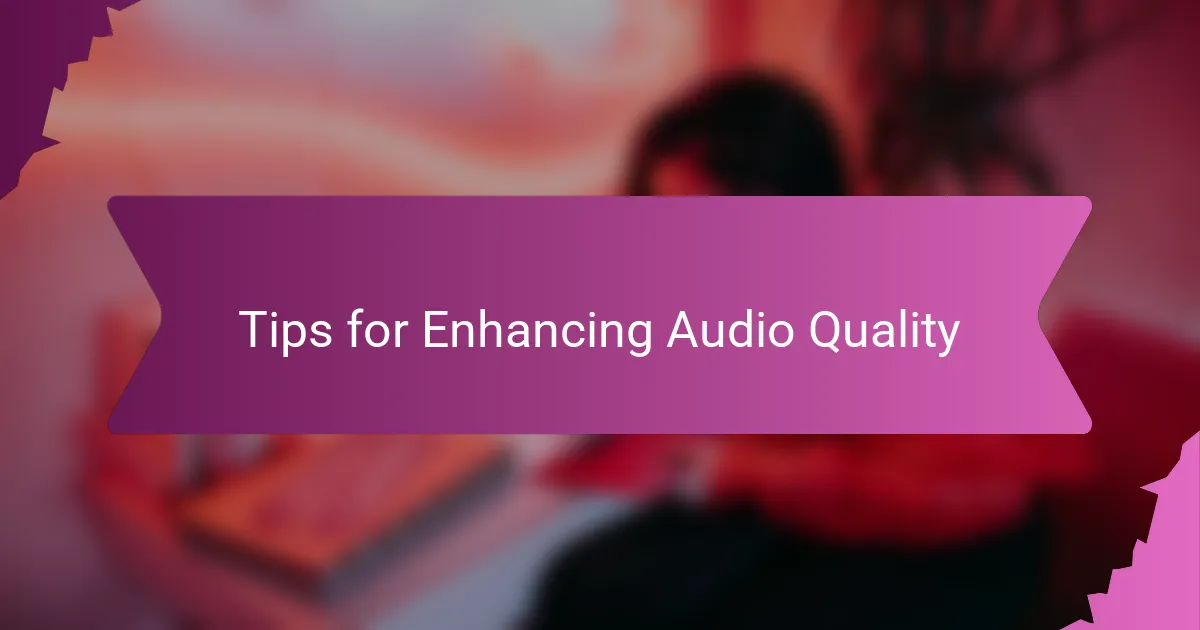
Tips for Enhancing Audio Quality
One tip that’s made a huge difference for me is using Audacity’s noise reduction tool early on. Have you ever recorded in a room with a faint hum or distant traffic noise? I remember how frustrating it was at first, but carefully sampling the noise profile and applying reduction cleared up my track without making it sound artificial. It’s like wiping fog off a window and suddenly seeing your music clearly.
Another trick I swear by is subtle equalization to boost or cut frequencies where needed. When I first tried it, boosting the highs gave vocals a crispness that grabbed my attention, while taming the low-end reduced muddiness in crowded mixes. I usually tweak the settings little by little, listening closely after each adjustment—because sometimes less is more, and small changes can have a big impact.
Finally, don’t underestimate the power of compression to balance dynamics. At first, I was hesitant to compress tracks, fearing they’d lose their natural feel. But once I found the right ratio and threshold, my recordings gained consistency and punch without sounding squashed. Have you experimented with compression? It’s a bit like leveling the playing field, so every word and note shines through clearly, making your final mix feel polished and professional.
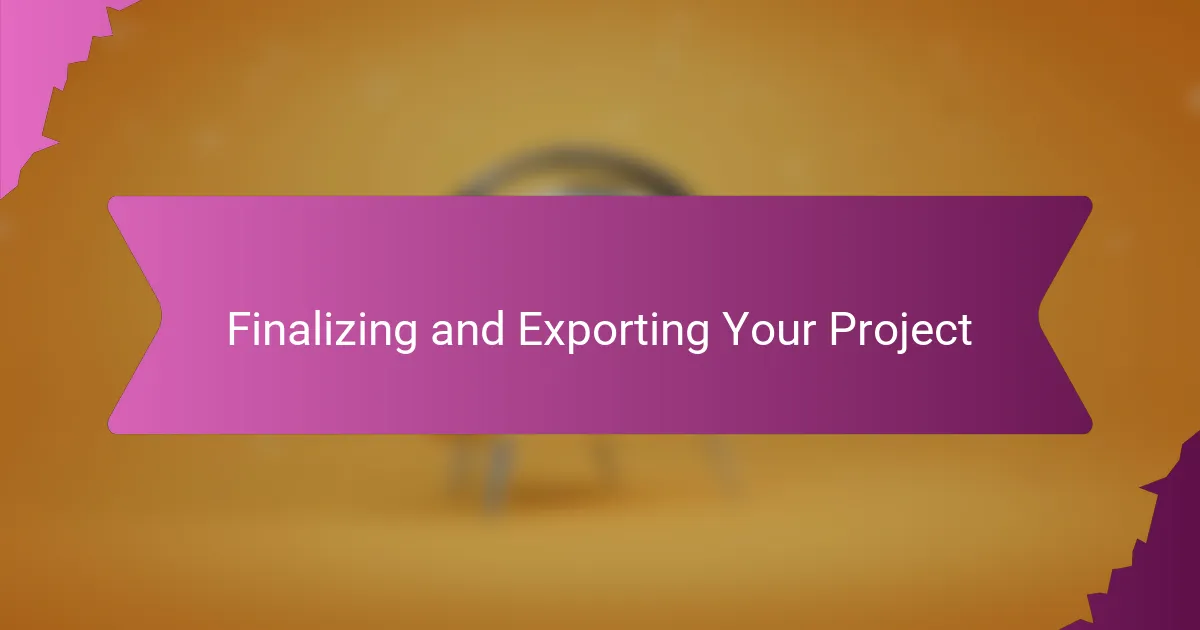
Finalizing and Exporting Your Project
As I wrap up a project in Audacity, I always take a moment to listen through the entire mix one last time. Have you ever rushed to export only to realize you missed a tiny click or imbalance? That final review ensures everything sits just right, from volume levels to seamless transitions.
When it’s time to export, choosing the right format feels crucial. I usually go for WAV if I want the best quality or MP3 if I need a smaller file for sharing. Have you noticed how Audacity’s export options let you tailor bitrate and metadata? Those details might seem minor, but they make your project sound polished wherever it’s played.
Saving the project before exporting is a habit I can’t recommend enough. I once lost hours of work because I jumped straight to export without saving the project file. Now, I always save both the editable .aup3 file and the final export separately. It’s a simple step that gives me peace of mind and a safety net for future tweaks.